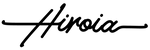如何更新Jimmy韌體程式
我們最近更新了韌體,以支援模式切換功能。透過收集客戶的寶貴回饋,我們成功開發此功能來改善用戶體驗。我們了解到部分客戶對韌體不太熟悉,因此希望花點時間解釋您如何從這個過程中受益。請按照以下三個步驟,為您的 Jimmy 智慧咖啡秤新增這項功能。

 |
硬體,顧名思義,是一種實體的、真實的「硬」技術。它是您可以親手觸摸的設備,隨著時間可能會磨損或損壞。 |
 |
軟體,顧名思義,是一種「軟」的虛擬程式或代碼,可上傳到硬體設備上,並讓使用者與硬體進行互動。
|
 |
而韌體則是專門為硬體設計的軟體。它實現特定功能,並讓軟體與硬體之間進行通訊。 |
一般來說,軟體是使用者與硬體之間的互動點,而韌體則是軟體與硬體之間的互動點。軟體通常需要頻繁更新,以滿足用戶對新功能的需求;而韌體更新較少,通常用於新增功能或修復程式錯誤。
新增的更新功能
接下來讓我們看看最新韌體更新帶來的功能:模式選擇切換。
|
Jimmy 新的模式選擇切換畫面 |
無論是新用戶還是未來的 Jimmy 用戶,您可能已經注意到 Jimmy 咖啡秤可以透過顯示屏或應用程式切換不同的沖煮模式。這項功能提供極大的靈活性,能有效優化您的工作流程。 專業用戶(例如咖啡師培訓師)反映希望能夠「關閉」不常用的模式,以減少時間浪費。我們聽取這個建議並加以實現。 新的 2.0.3 韌體更新支援模式選擇切換,讓您可以透過 Jimmy 應用程式「關閉」不常用的模式,從而減少模式切換時間,提升效率。 |
如何更新
- 透過藍牙將您的設備與 Jimmy 智慧咖啡秤連接
- 連接後,系統會自動顯示可用的韌體更新
- 開始更新,直到完成前請勿關閉或使用咖啡秤
- 更新完成後,咖啡秤會自動關機
- 重新開機並重新連接設備,即可透過應用程式使用新的模式選擇切換功能
* 若您擁有多台 Jimmy 智慧咖啡秤,需逐一更新,因為每次只能更新一台設備
以下是透過 Android 和 iOS 設備更新 Jimmy 咖啡秤的逐步教學影片